Campaign Monitor Setup Guide
Our email templates include a Campaign Monitor version, which you can use with their builder.
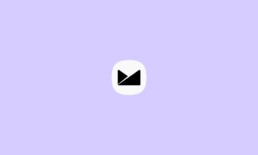
1 Folder Structure
Unzip the downloaded file to the local disk on your computer. The CampaignMonitor -integrated files can be found in the CampaignMonitor/ folder.
CampaignMonitor/All Layouts/– all layouts folder and files.Layout 1/images/– all images, Social, Icons, Placeholderindex.html/– index file of layoutimages.zip– zip file for CampaignMonitor upload
All-in-One/– all modules are in one filesimages/– all images, social, icons, Placeholderindex.html/– index file of layoutimages.zip/– zip file for CampaignMonitor upload
grid/– standard grid examplesmodules/– modules each in its own filecomponents/– buttons, navigation, footer, and spacers
2Uploading To Campaign Monitor
Inside the /CampaignMonitor/Select Your Layout/ folder, you’ll find the .zip file that you need to upload to CampaignMonitor.
Login or register in CampaignMonitor. Go to Author Dashboard > My templates and click Create a new template > Upload own HTML. Paste template name and then import TemplateName.html and images.zip from CampaignMonitor/ Your Layout folder. After template loads, you will see it in “Templates” page. Click on “settings icon” and chose “Create campaign“.
Official CampaignMonitor Tutorial
Important: Before uploading template to CampaignMonitor, you should change background images, becouse CampaignMonitor editor doesn’t provide this function! How do that, see in Customisation
Video Guide Uploading To CampaignMonitor
We’ve made a video tutorial how to uploading our email templates in CampaignMonitor. Please watch this first, as it covers the most common questions and issues:
3Editing Template
Visual template customisation in Campaign Monitor is very limited, you can only click to edit a section and have some basic formatting options, for multiline elements only!
These settings include:
- Drag and Drop
- Edit Images
- Clone Edit Delete Modules
- Customize Link
- Customize Text
Supported Template Tags
<repeater><layout label="..."><singleline><multiline> editable (images)
Campaign Monitor Supported Template Tags
ImportantPlease disable any plugins such as Grammarly or Adblock when using an online email builder. As a rule of thumb, we recommend disabling any plugins that manipulate content on a web page when using any of the integrations provided with our email templates.
Video Guide Edit Template in Campaign Monitor Editor
We’ve made a video tutorial how to editing our email templates in Campaign Monitor default editor. Please watch this first, as it covers the most common questions and issues:
4Change Google Font
Web Font or Google font not support on some email clients. it’s important to keep in mind, that not all email clients offer universal support for web fonts. best practice to use web fonts.
Generally, the following email clients have good support for web fonts:
iOS MailApple MailAndroid (default mail client, not Gmail app)Samsung MailOutlook for MacOutlook App
Web Font Support In Email Clients
Video Guide Change Google Font
We’ve made a video tutorial how to change Google font our email templates in Campaign Monitor. Please watch this first, as it covers the most common questions and issues:
5Background Images
Campaign Monitor currently offers no support when it comes to editing background images.
Campaign Monitor does not fill in the URL for the image in the v:image src="..." from the VML code. You also need to do this manually, by editing the template HTML code.
Important: Setting a background image just with Campaign Monitor visual editor does not update this code. Outlook will not show the correct image unless you manually edit the HTML.
Video Guide Setup Background Images
We’ve made a video tutorial how to setup outlook background images and background images our email templates in Campaign Monitor. Please watch this first, as it covers the most common questions and issues:
Hey there!
Still looking for an answer?
We're available 11:00 AM – 4:00 PM IST, Monday through Friday. We do our best to respondto each request with a personalized reply within 24-48 business hours.